Please note, to make your domain open the site from hosting you need first of all to direct your domain to your hosting. You can do this in just two steps using our instructions here.
You can create your own website or blog on WordPress or other CMS automatically using Installatron.
Installatron is a special store for hosting applications.
⚠️ An important detail for Direct Admin is that you have to enter the hosting panel manually. This is necessary to create a database during the automatic installation.
First, you need to go to the 'Hosting' section and open the hosting order properties.
In the hosting order properties you need to copy the text in the Panel field in a format like https://tzk301.nic.ua/directadmin so there are only server name and panel name after slash.
When you insert this text in the browser bar and open the page, you will get to the login page as in the screenshot below.
Enter your login and password from the properties of your hosting order and click " Sign in to account".
The most difficult step has been done :)
Now you need to open the "Extra Features" section → "Installatron Applications Installer".
Scroll down to the "Apps for Content Management" and click on the Wordpress icon.
On the application page click "Install this application".
Next you need to select the domain. Choose the link in the https:// format from the beginning to avoid configuring a redirect for a secure connection later.
There's no need to point the Directory. WordPress will be downloaded into the folder for the selected domain.
You can specify the administrator login parameters for the WordPress admin panel. Login and password will already be generated, but you can set them manually as well.
Then click on "Install" at the bottom of the page.
You can see an alert that the folder already contains content. This is common for the main domain of the hosting, as the default folder contains a file with a parking page. Just press "Ok".
Once the installation is complete, you will see links to the site itself, the administrative panel of the site and WordPress support.
Do not forget to enable SSL for your domain so that the site will be opened via a secure connection.
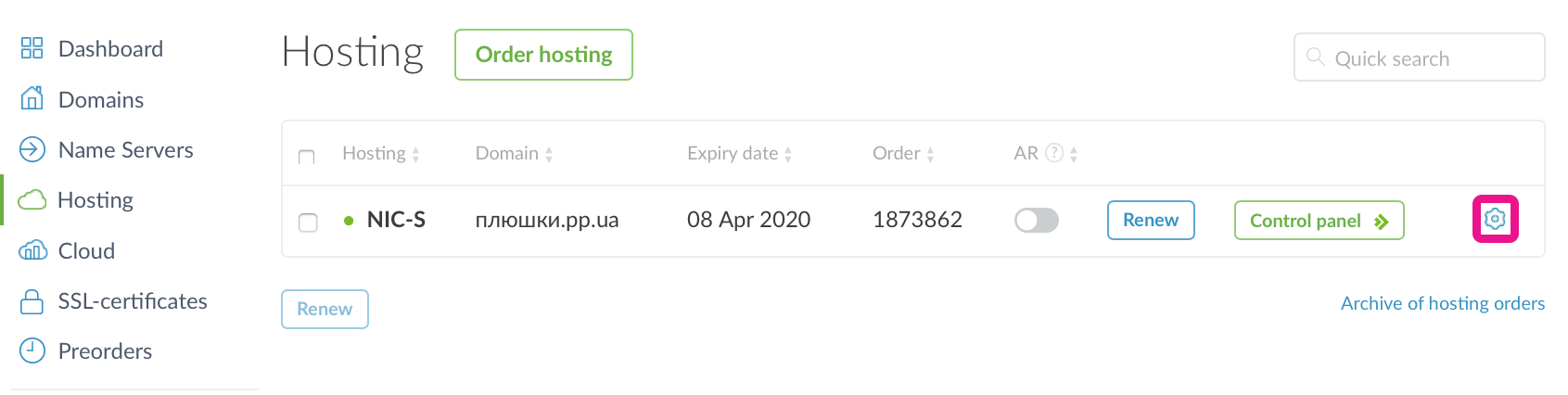
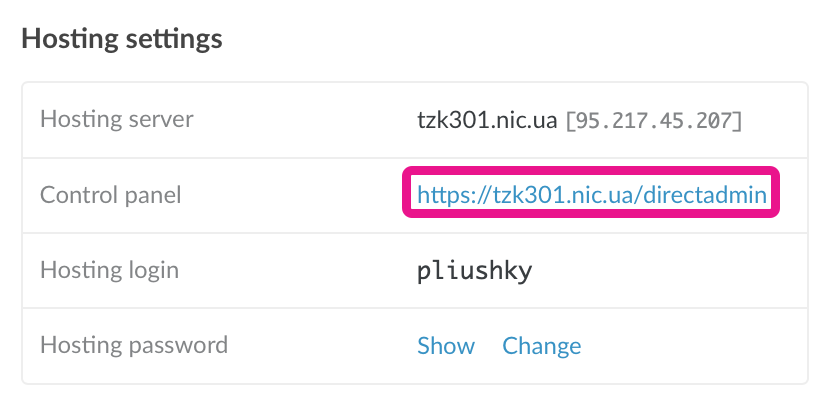
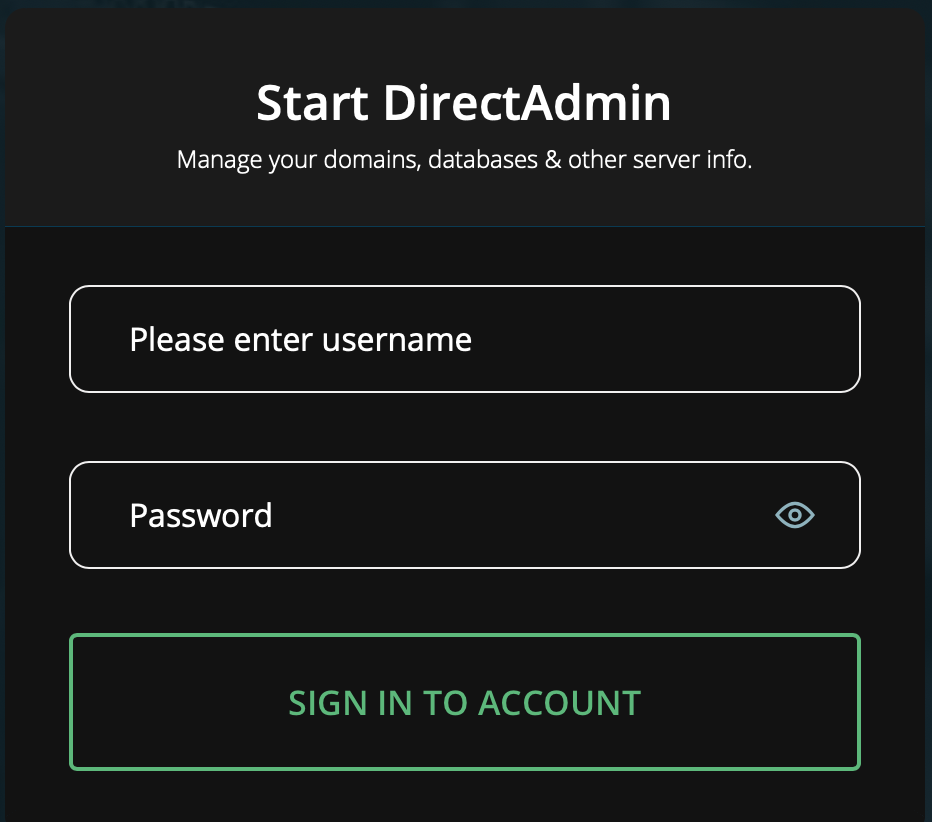
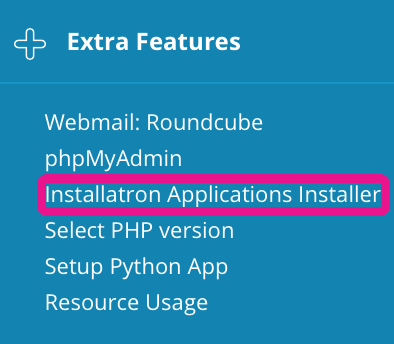
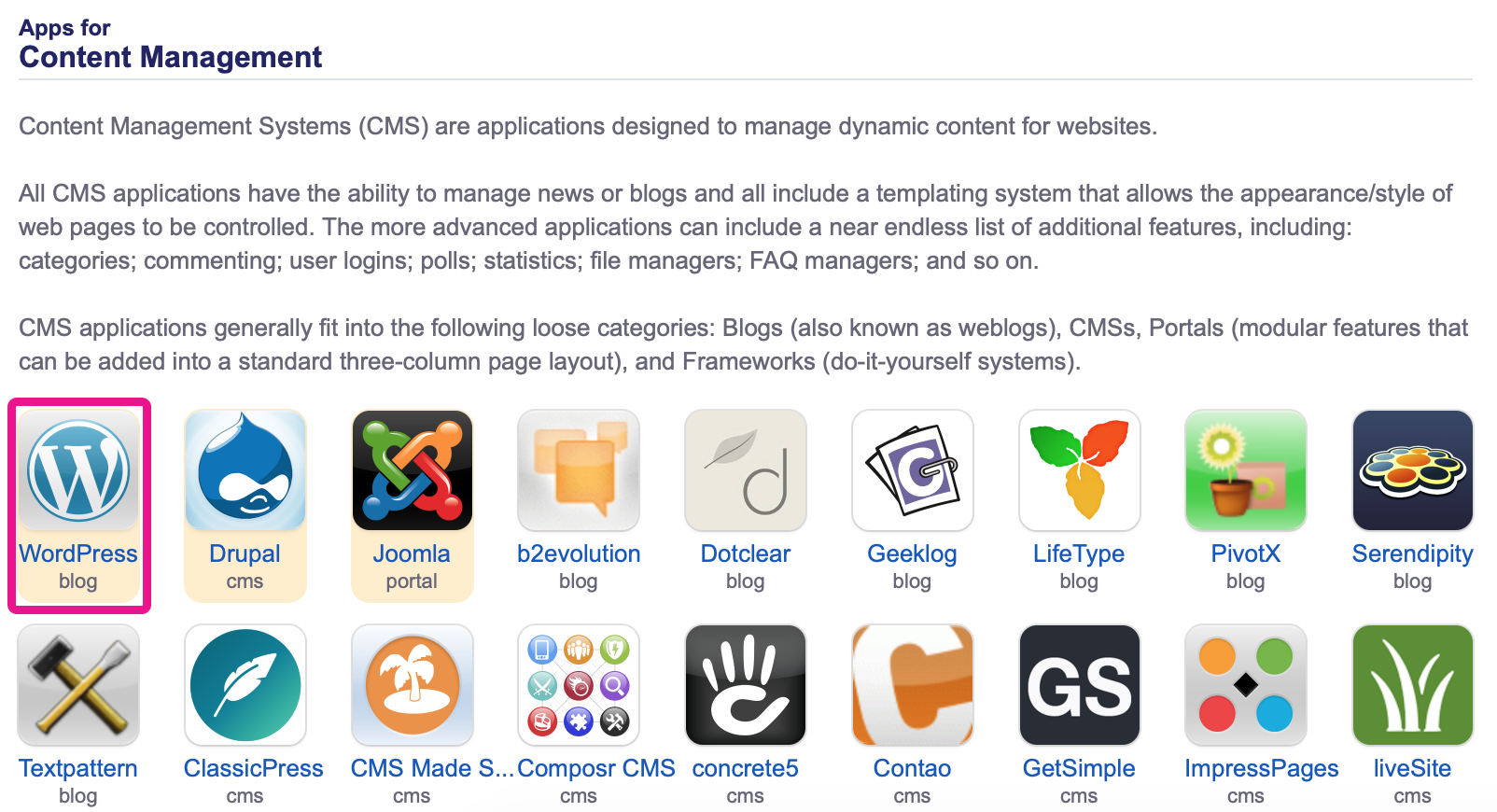
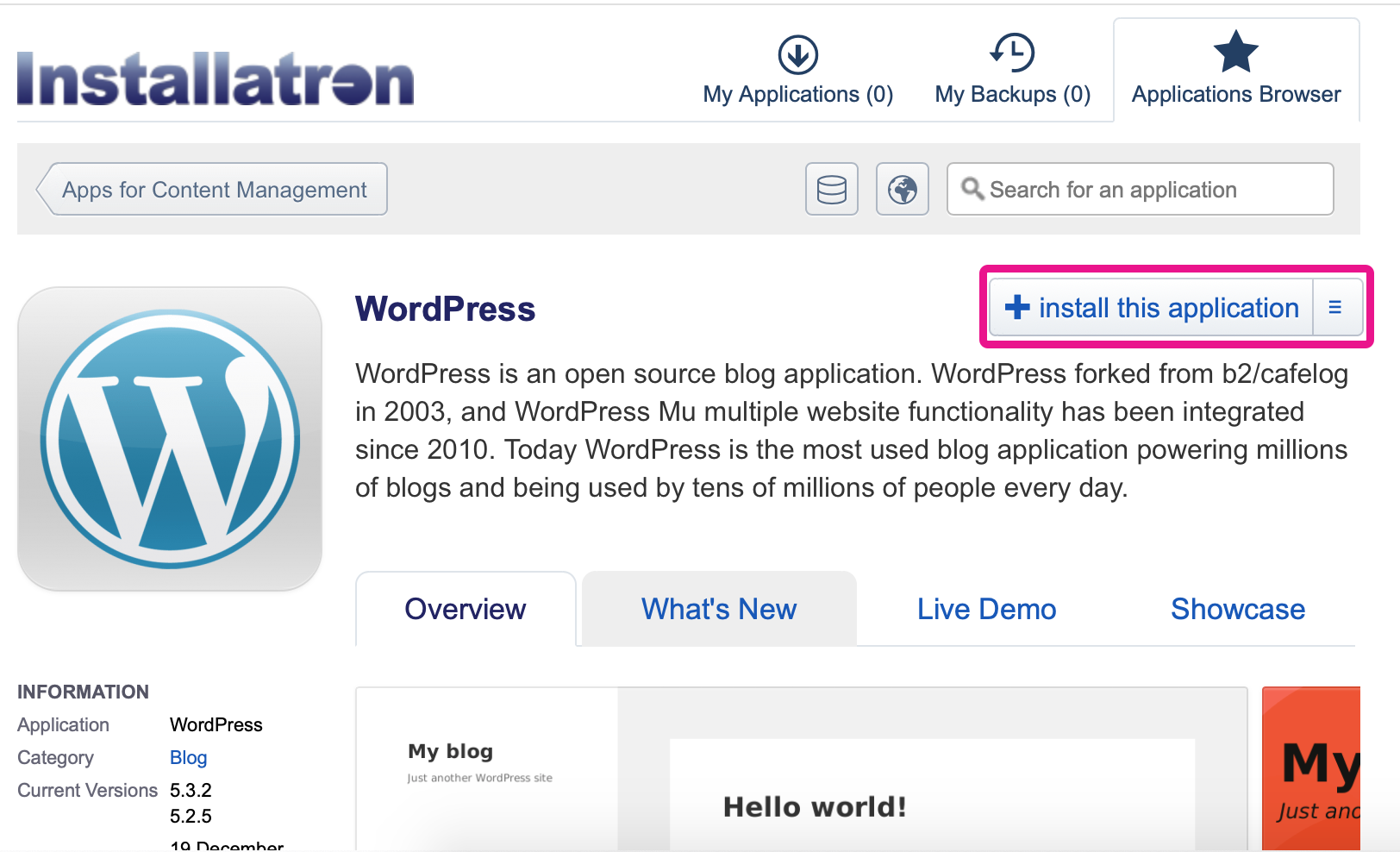
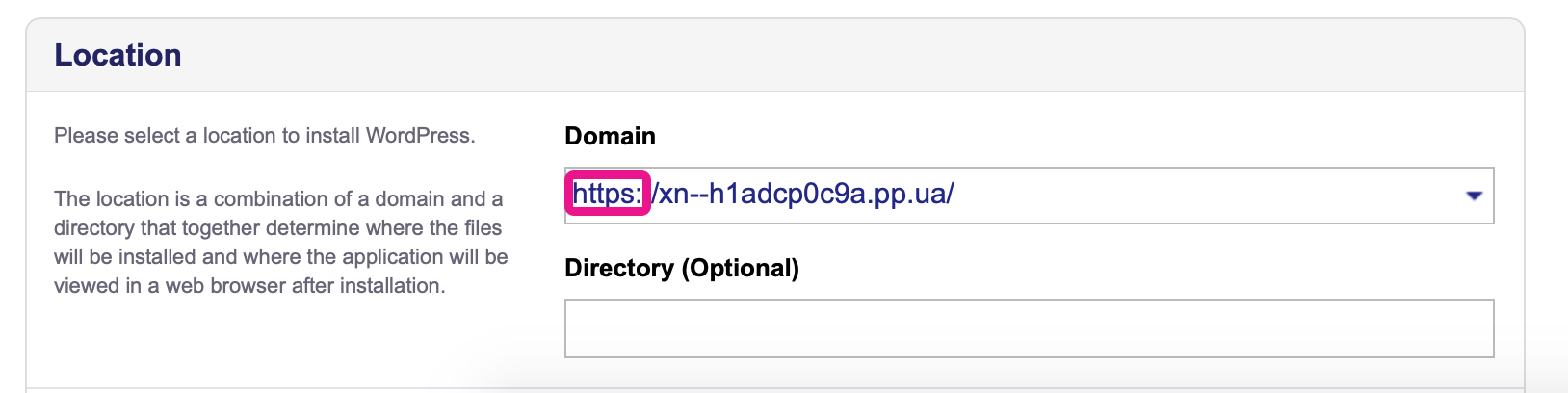
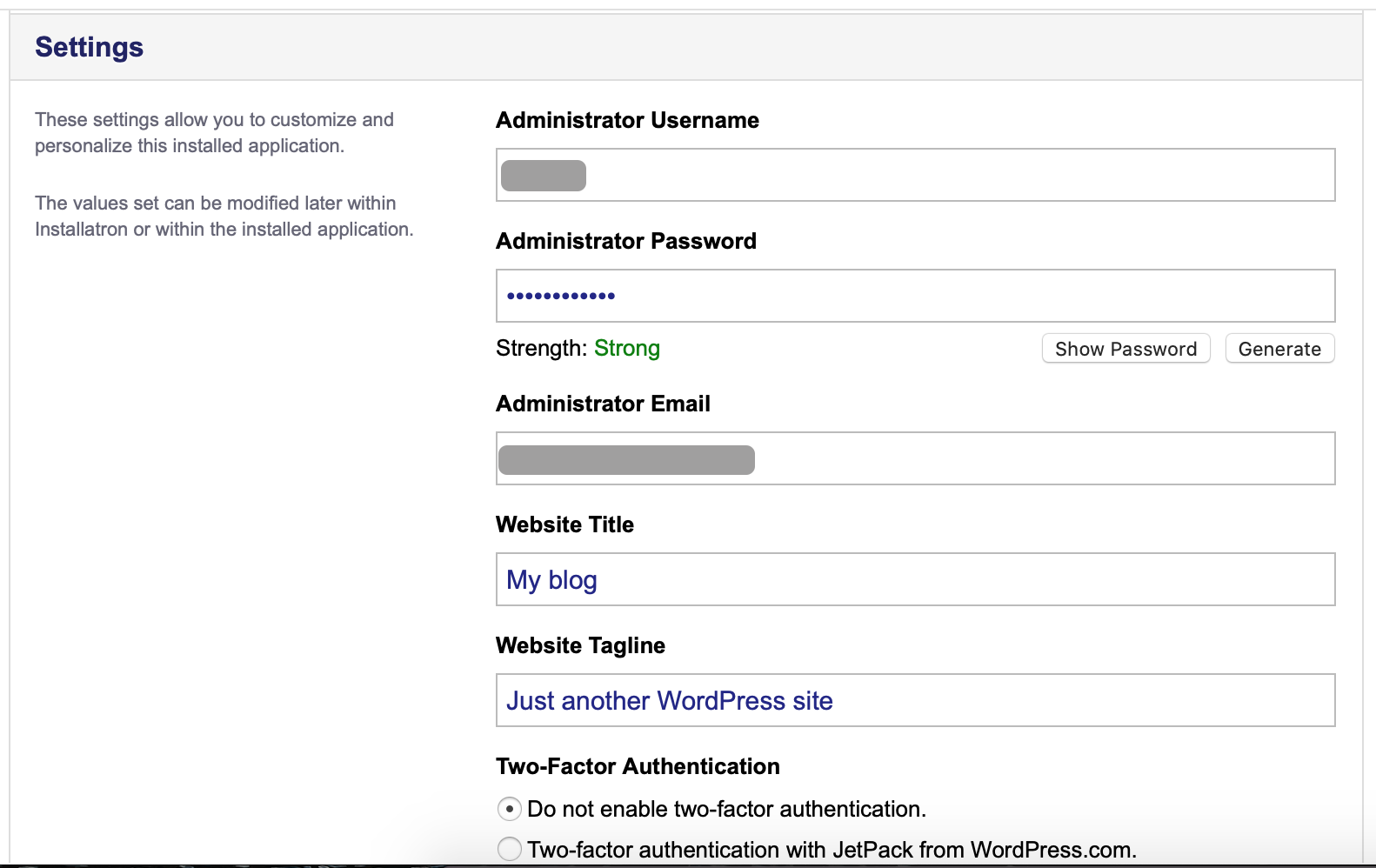
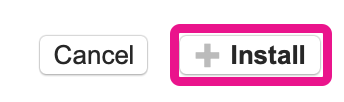
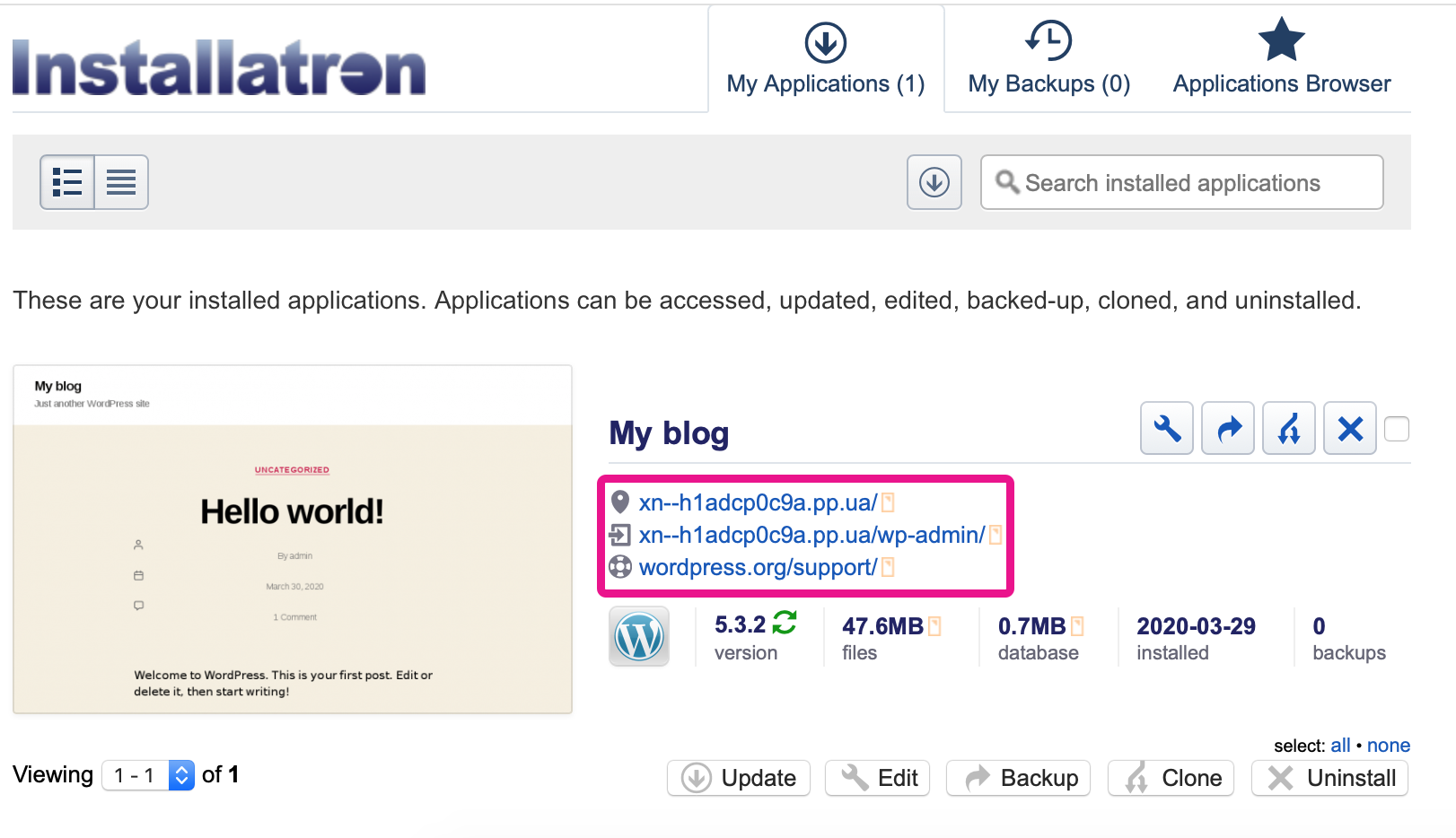
Valeriya Podolskaya
Comments