After ordering hosting and directing the domain to the server, the last steps remain to complete the setup of the site. One of them is to upload the site files to the root directory.
Files can be uploaded to the hosting in two ways:
Downloading files via the 'File Manager'
First, go to your hosting panel and select 'File Manager' under 'System Info & Files'.
In the 'File Manager', 'domains' folder - select the folder with the name of the site and go to the root directory - 'public_html '. Note, that for subdomains the root directory is created inside the directory of the primary domain.
For example, for subdomain cat.example.com root directory will have the following path: /domains/examle.com/public_html/cat.example.com
In the root directory of the site, select and delete the file index.php. Then in the upper left corner, click the 'NEW' button and select 'Upload Files'.
Then select the site files or archive on your local computer and start downloading.
Then wait until the site files are uploaded to hosting.
Uploading files via FTP protocol
To connect via FTP protocol you will need the server address, username, and password. You can get them in the 'Hosting' section of your personal account. Click on the gear button next to the order and scroll to the 'Hosting settings' below.
Enter data from hosting settings in FTP-client settings (the image below shows an example of a connection using FileZilla client). As a 'Host' you can use server IP address, server name (tzk301.nic.ua), or your domain name.
After connecting to the hosting in the 'Remote Site' window, open the folders "domains" => "example.com" => "public_html". Instead of "example.com" select the folder with the name of your site.
To the directory that opens, copy the necessary files from the local computer instead of the current file of the standard server page – index.php.
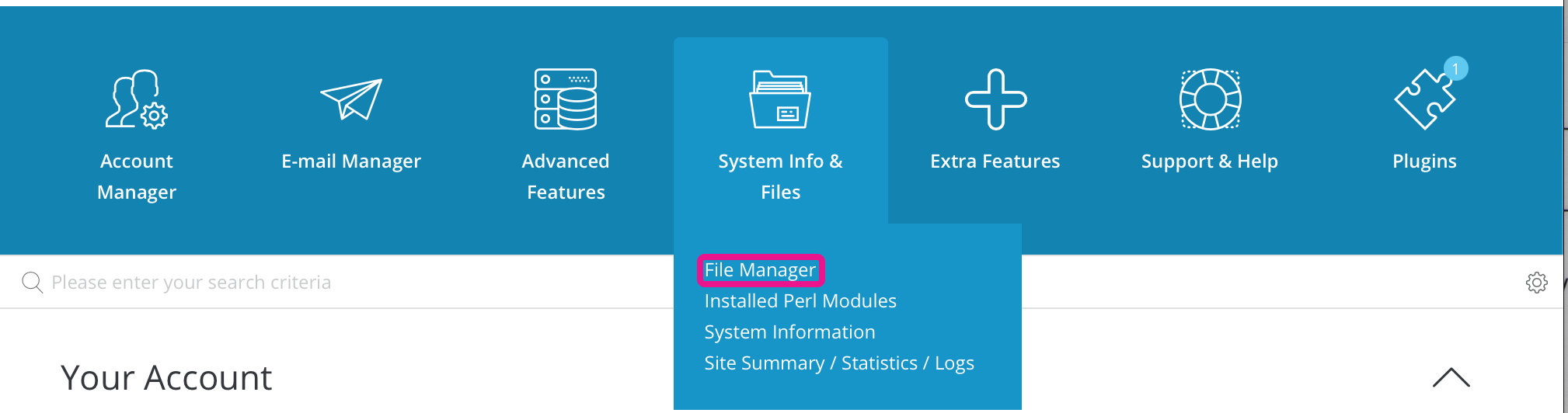
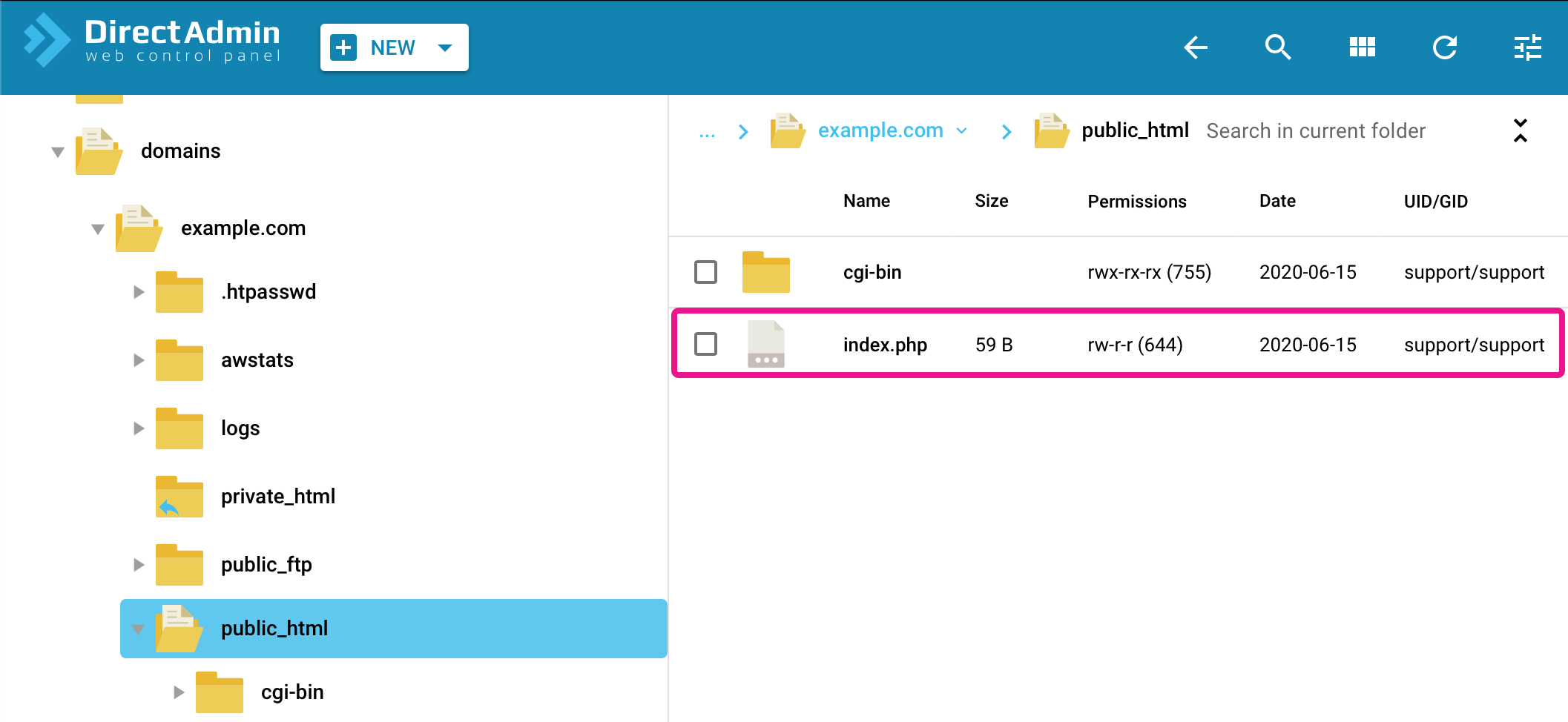
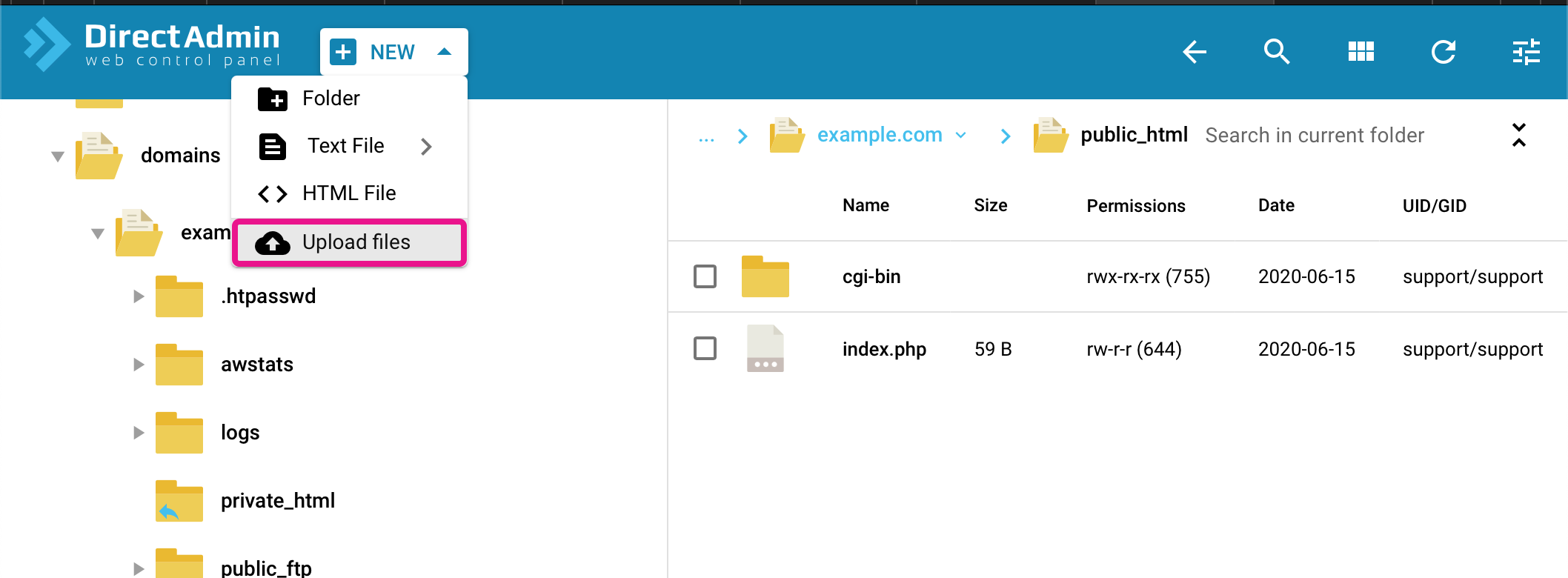
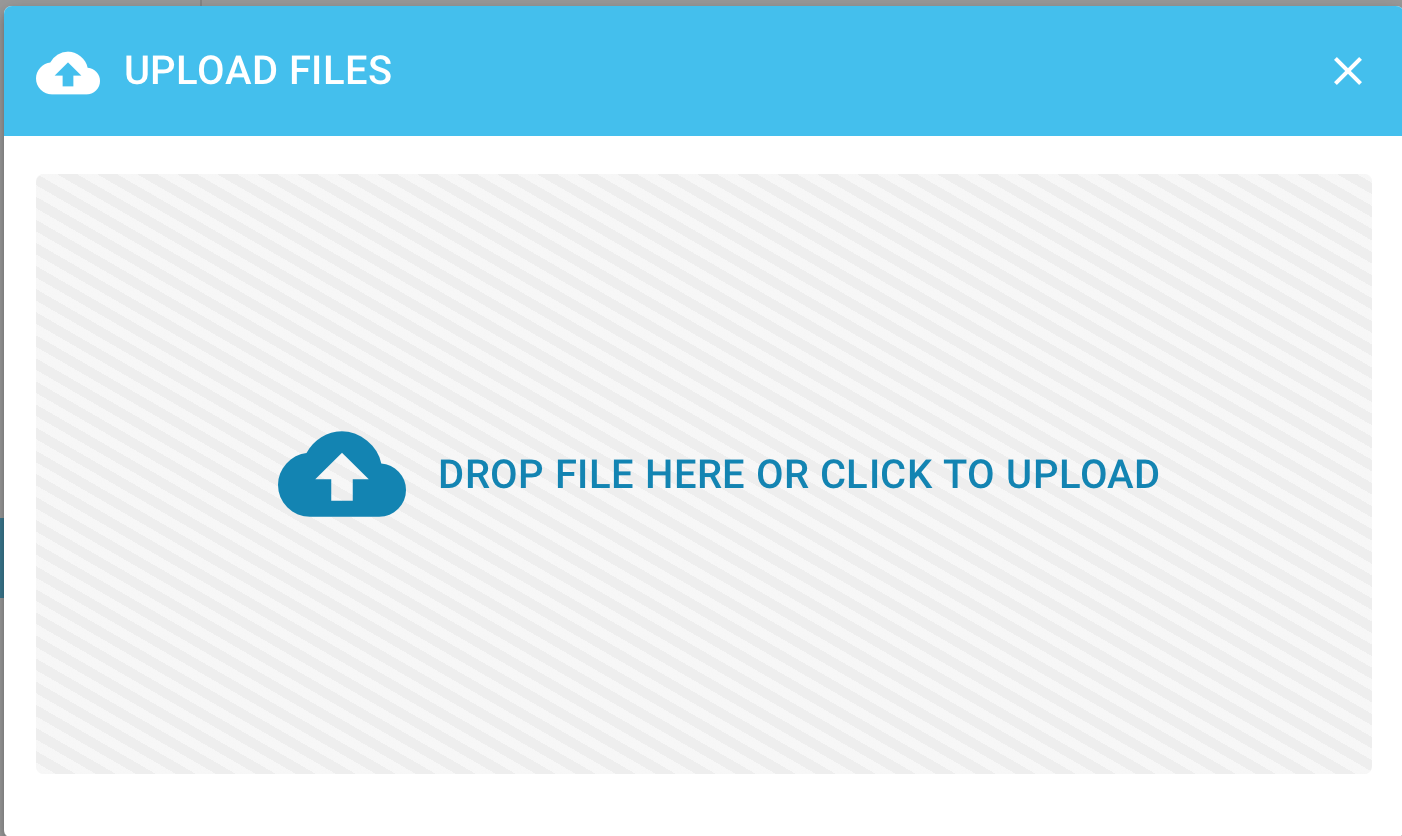
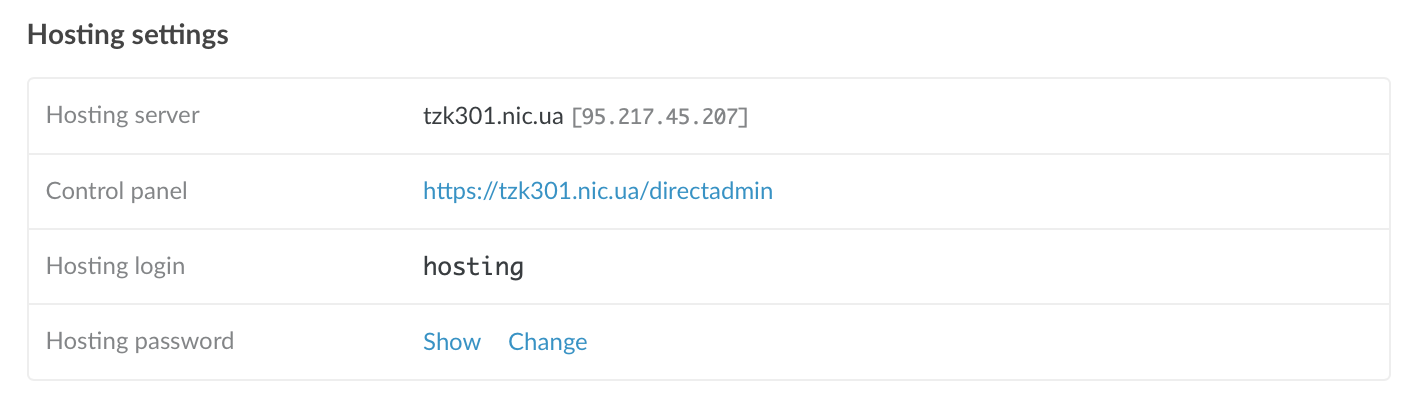
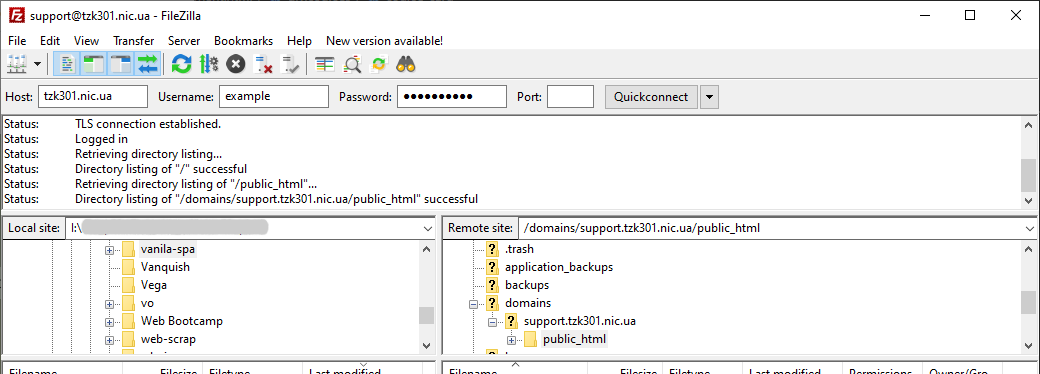
Andrii Rudkivskyi
Comments