When you add your domain to any of the services from Google, you first need to verify the ownership of the domain.
This can be done using TXT or CNAME records.
Let's take a look at verifying domain ownership using a CNAME record for Google Sites.
When you add your domain in the settings of Google services, you see an example of how you need to write your domain and a link to instructions for verifying domain ownership.
When you go to the confirmation page (verify your ownership link), you will be prompted to select your registrar. Select "Other" from the list.
You will be taken to the posts page.
Click "Add CNAME record" or "Add CNAME record".
You will see the record data: record name and value.
Please note that these are two parts of the same entry, not two different ones.
Check which NS servers you are using for your domain. Make sure "NIC.UA Name Servers" is selected in the domain properties.
In order to add an entry to these NS-servers, go to the "Name Servers (NS)" section and click on the gear to the right of the order.
In the "DNS Records" field, click "Change" and add a new record.
In the "Name" field, enter the data from the line "CNAME Label / Host".
In the "Data" field, enter the data from the "CNAME Destination / Target" line.
Then click the "Save" button.
Please note: changes in NS servers and DNS-records may take effect after a period of time — from 4 to 72 hours. This is due to the storage of information about domains at Internet providers: they save all user's requests and store them for a certain time.
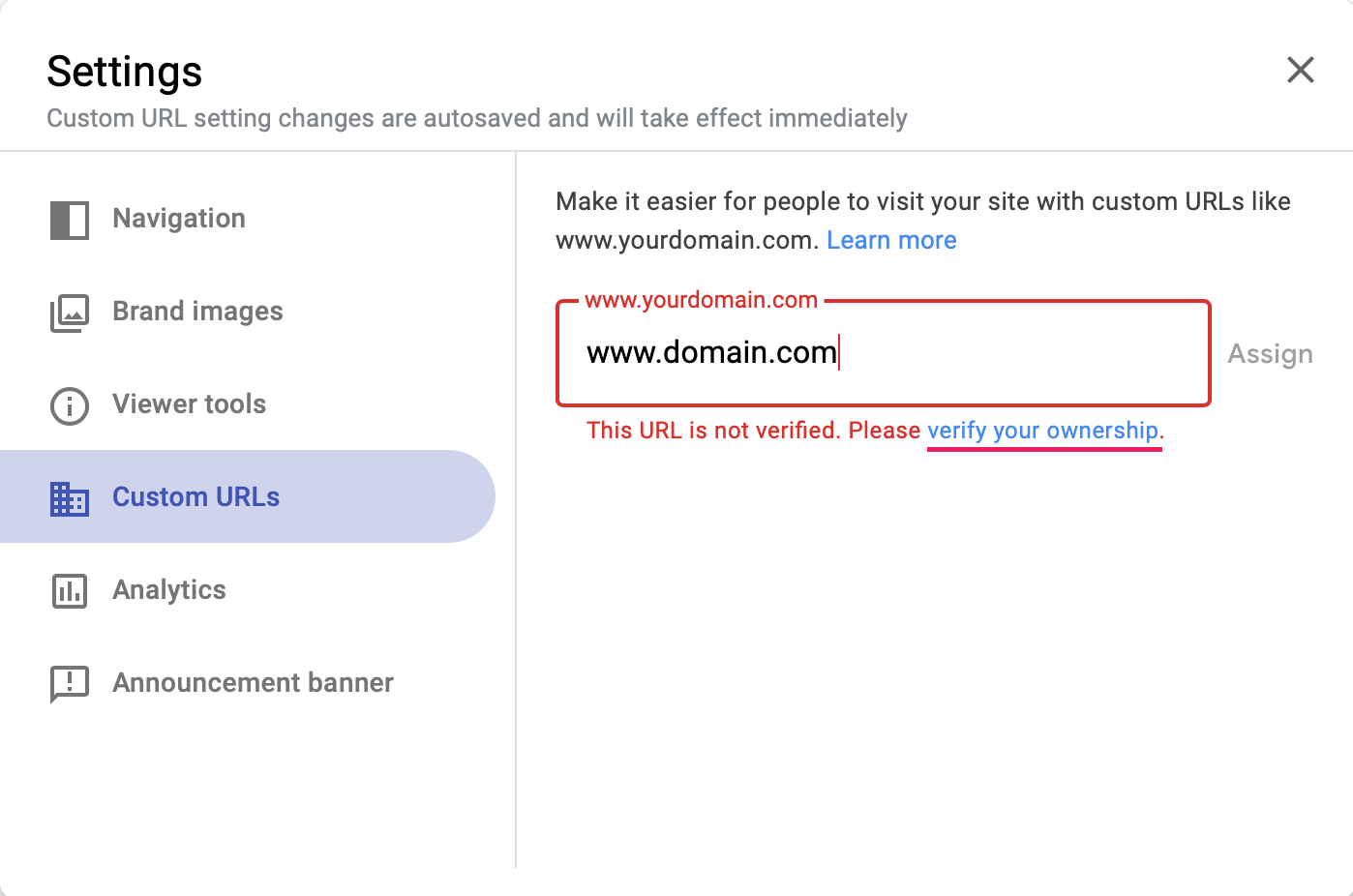
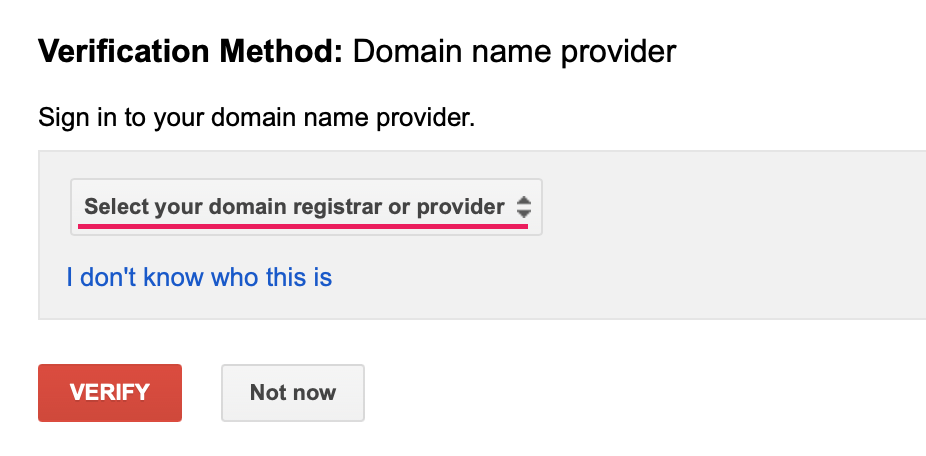
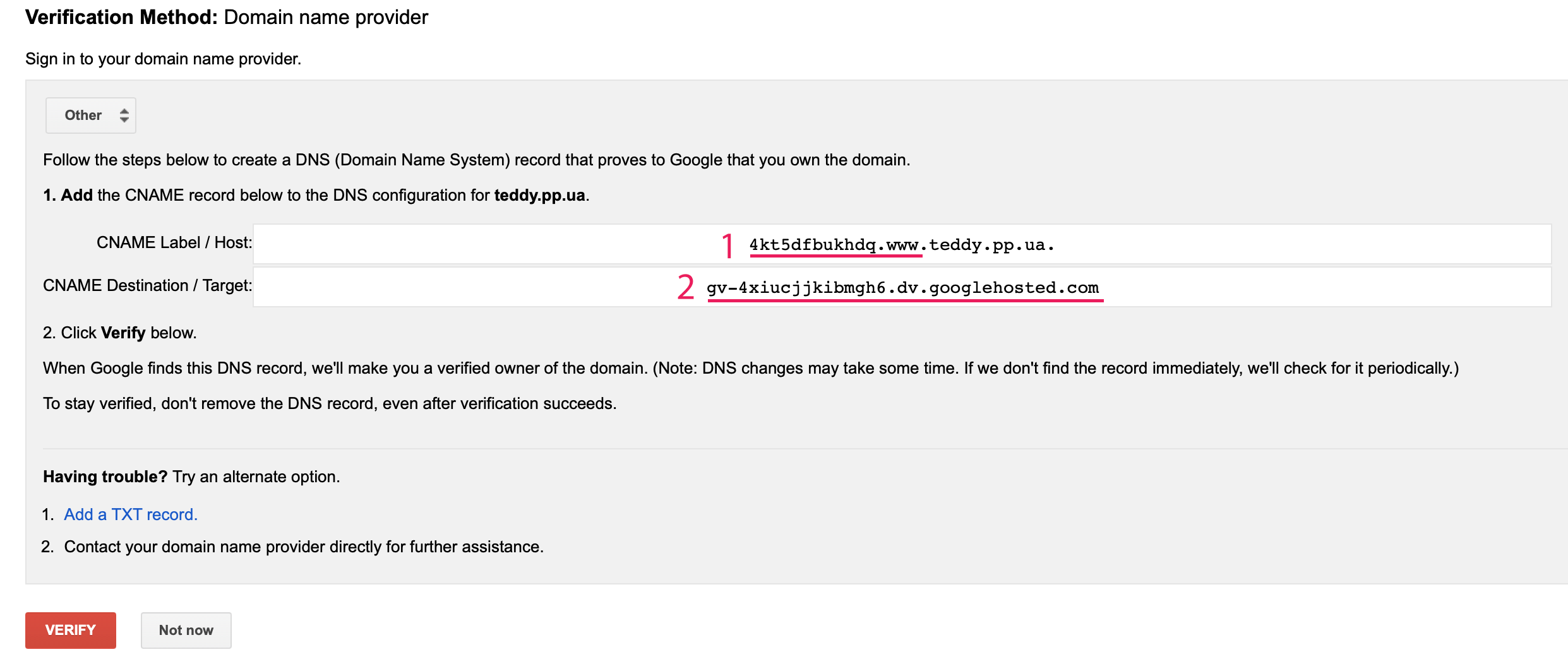
Oleksii Momot
Comments