To work with domain mail, you can use both the web interface and any email client you are used to.
To configure the mail client, you need some data about the mail server, such as the incoming and outgoing mail server, the protocol and the port.
The incoming and outgoing mail server is the same and it is specified in the hosting order properties (gear button to the right of the order).
You can also specify mail.your_domain (for example mail.domain.com) as an incoming and outgoing mail server.
You also need to select a protocol and specify a port.
- For incoming mail, you can choose either IMAP or POP3.
- When you use IMAP all emails are stored directly on the server. They only displayed in the mail client on your device.
- For IMAP choose port 143 if incoming mail is configured without SSL
- and port 993 when connecting with SSL.
- When you use POP3, all letters are stored on your device, on the server they are deleted.
- For POP3 choose port 110 if incoming mail is configured without SSL
- and port 995 when connecting with SSL.
- For outgoing mail, select the SMTP protocol and port 465 for an encrypted connection (with SSL), or port 587 for a connection without SSL.
Data for outgoing mail is displayed when you create a mailbox, as well as the username and password for the mailbox.
Please note, for Outlook, you can simply download the automatic configuration file. There is a plus "+" button to the left of your mailbox. When click it you will see "Download Outlook Configuration"
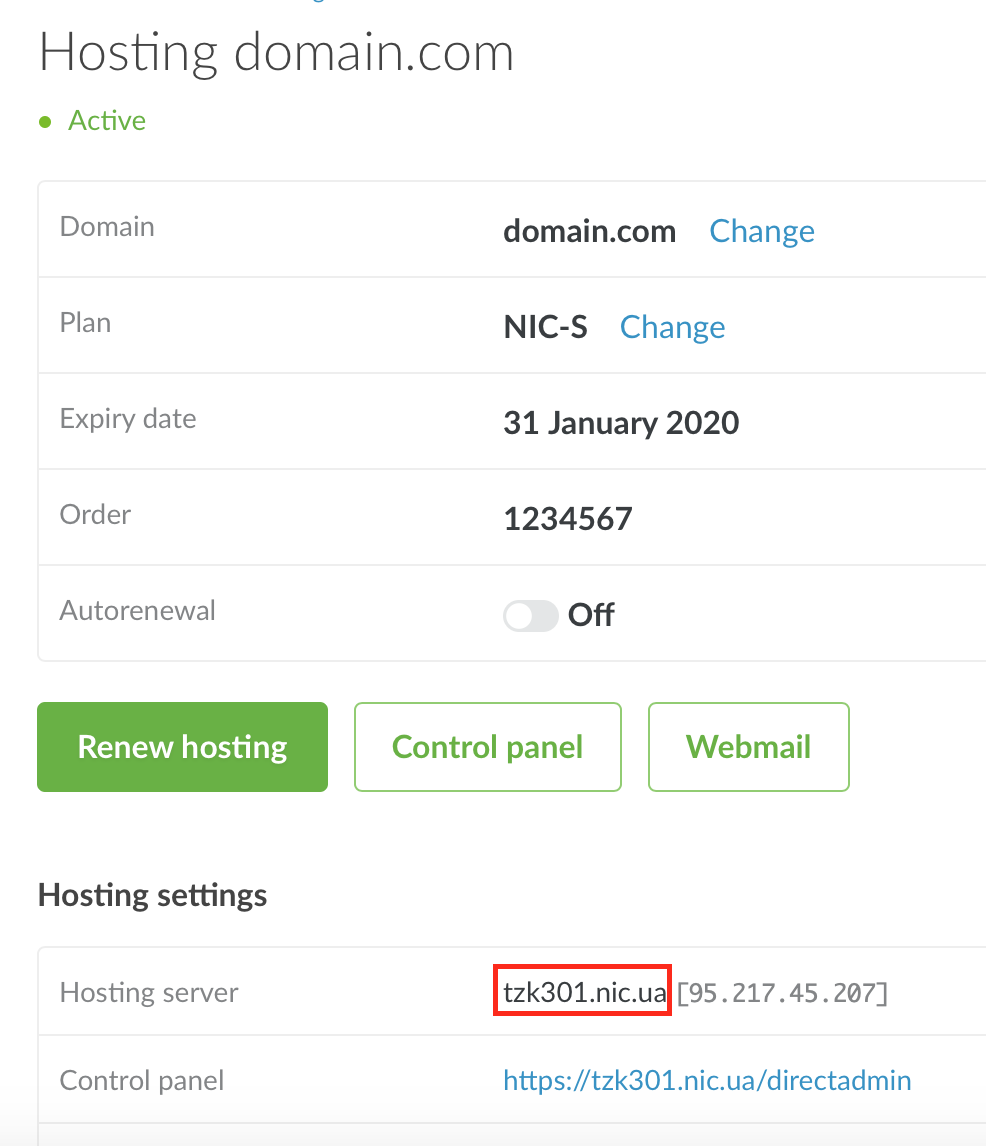
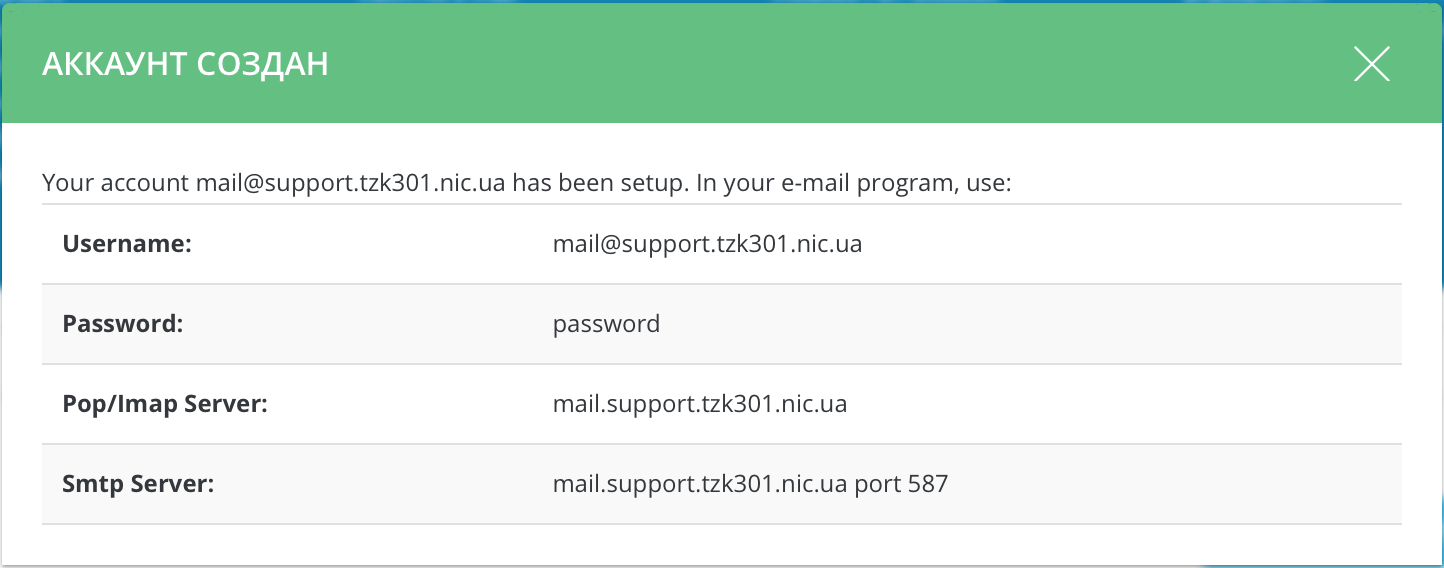
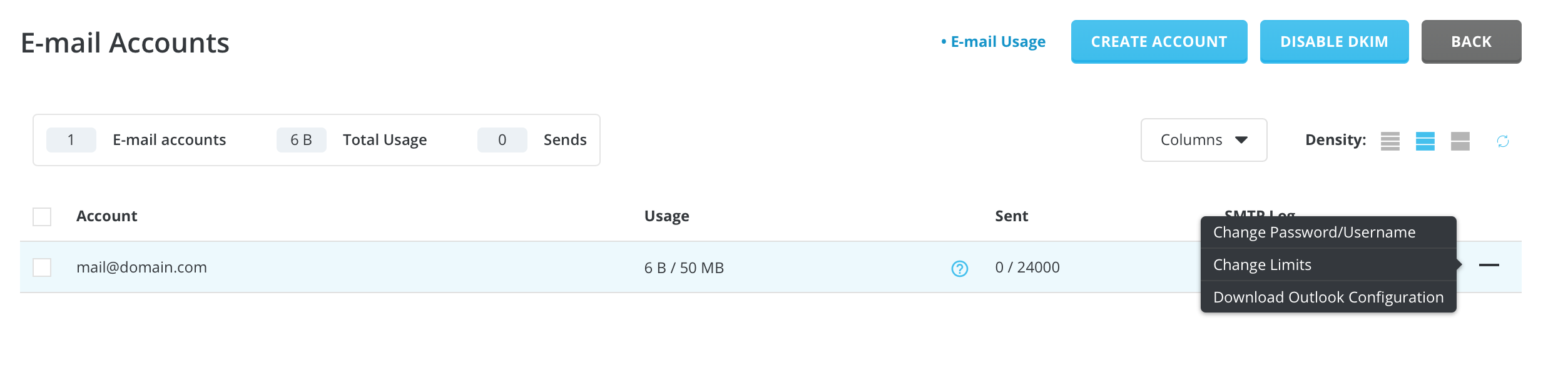
Valeriya Podolskaya
Comments